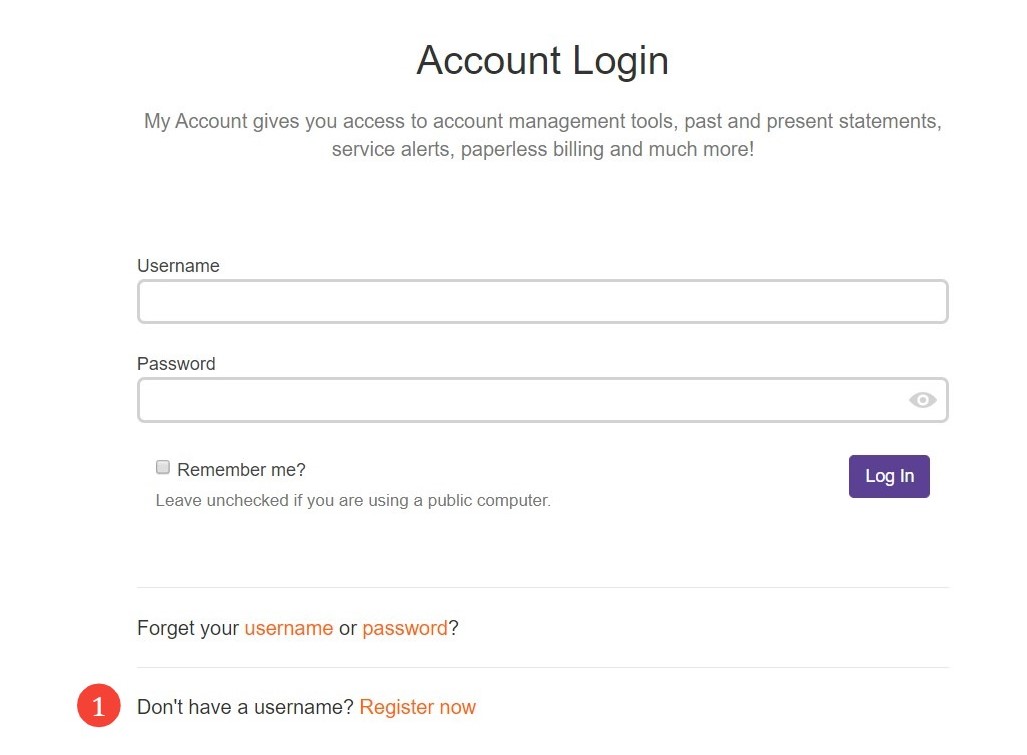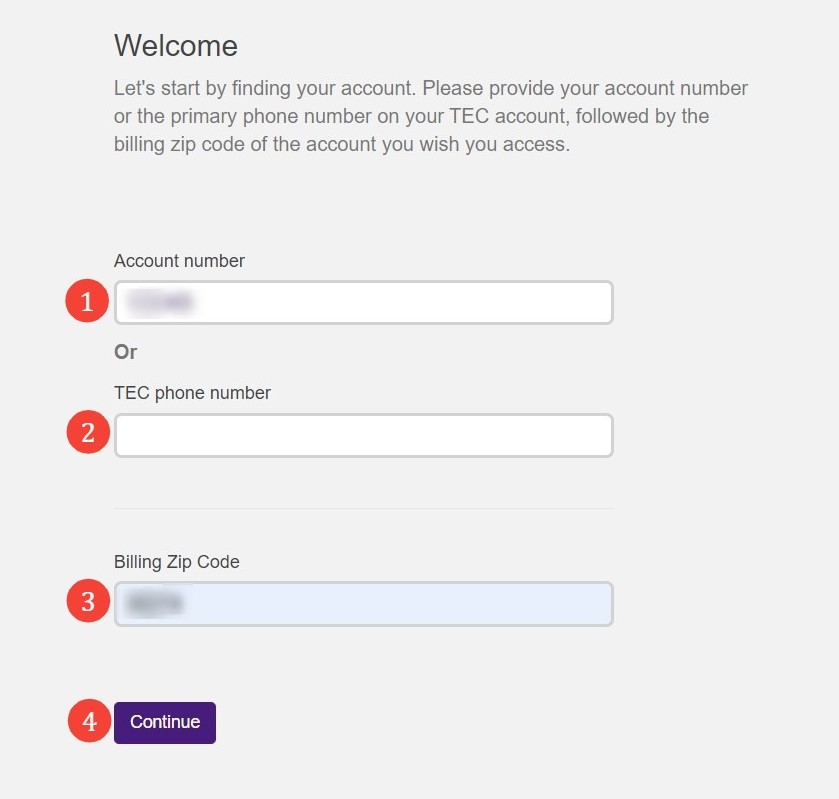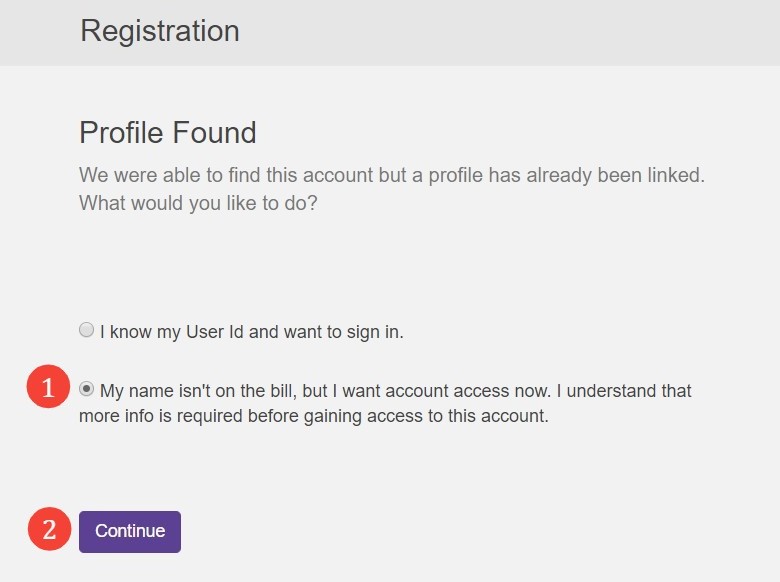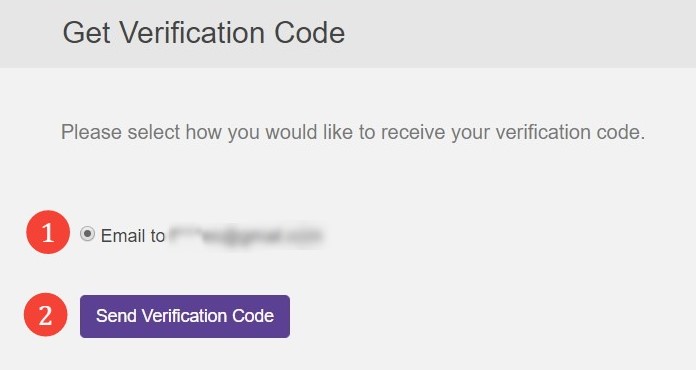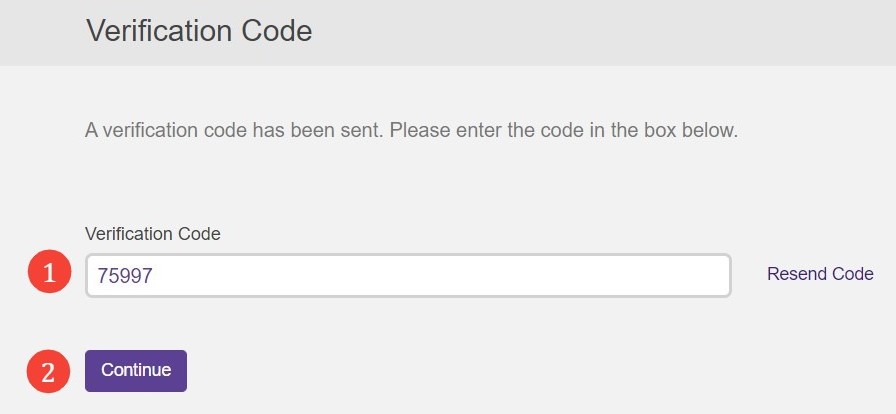In this post we will help you create a new profile on MyAccount. MyAccount includes many account management tools like historical statements, paperless billing, online bill pay, and more.
What will you need?
Before we start you're going to need the following:
- A TEC account or phone number
- Your billing ZIP code
- The primary number or email address on your account
Don't have these? Call Customer Support at 800-832-2515.
Step 1: Navigating to MyAccount
Go to https://my.tec.com, OR
- On the TEC website click the "Account" dropdown and select "My Account"
We will redirect you to MyAccount.
Step 2: Navigate to the registration page
- On "Account Login" click on "Register now"
Step 3: Link your TEC billing account
At this step, you will need your account details. Don't have these? Call Customer Support at 800-832-2515.
- Enter your account number, OR
- Enter your TEC issued phone number
- Enter your billing ZIP code
- Click "Continue"
Step 4: Select your account action (optional)
If your account is not linked to a profile we will skip this step.
- To link your account, select option 2: "My name isn't on the bill but I want account access".
- Click "Continue"
Note: We will confirm your identity before creating your new profile.
Step 5: Select your verification option
To protect your account we use 2-step verification. We will send a 1-time code to your preferred verification method. Methods include a voice call, text message, or email.
- Select your preferred method
- Click "Continue"
Note: If your preferred method is not available, please call customer support at 800-832-2515.
Step 6: Enter your verification code
Your verification code will arrive within 1 to 2 minutes. When it arrives:
- Enter your verification code
- Click "Continue"
We will automatically log you into your new MyAccount profile.